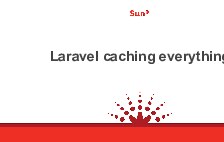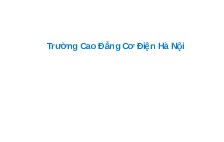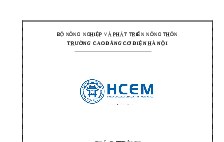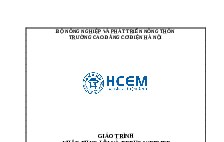101 Linux commands
Nội dung tài liệu
Tải xuống
Link tài liệu:
Các tài liệu liên quan
Có thể bạn quan tâm
Thông tin tài liệu
101 Useful Linux Commands - haydenjames.io
Some of these commands require elevated permissions (sudo) to run. Enjoy!
1. Execute the previous command used:
!!
2. Execute a previous command starting with a specific letter. Example:
!s
3. Short way to copy or backup a file before you edit it. For example, copy nginx.conf
cp nginx.conf{,.bak}
4. Toggle between current directory and last directory
cd 5. Move to parent (higher level) directory. Note the space!
cd ..
6. Go to home directory
cd ~
7. Go to home directory
cd $HOME
8. Go to home directory (when used alone)
cd
9. Set permissions to 755. Corresponds to these permissions: (-rwx-r-x-r-x), arranged in this
sequence: (owner-group-other)
chmod 755
10. Add execute permission to all users.
chmod a+x
11. Changes ownership of a file or directory to .
chown
12. Make a backup copy of a file (named file.backup)
cp .backup
13. Copy file1, use it to create file2
cp
14. Copy directory1 and all its contents (recursively) into directory2
cp -r /
15. Display date
date
16. Zero the sdb drive. You may want to use GParted to format the drive afterward. You need
elevated permissions to run this (sudo).
dd if=/dev/zero of=/dev/sdb
17. Display disk space usage
df -h
18. Take detailed messages from OS and input to text file
dmesg>dmesg.txt
19. Display a LOT of system information. I usually pipe output to less. You need elevated
permissions to run this (sudo).
dmidecode
20. Display BIOS information. You need elevated permissions to run this (sudo).
dmidecode -t 0
21. Display CPU information. You need elevated permissions to run this (sudo).
dmidecode -t 4
22. Search for installed packages related to Apache
dpkg –get-selections | grep apache
23. Shows you where in the /filesystem the package components were installed
dpkg -L
24. Display detailed disk use for each subdirectory
du / -bh | less
25. Print the environment variable PATH
echo $PATH
26. Display environment variables like USER, LANG, SHELL, PATH, TERM, etc.
env
27. Opens a picture with the Eye of Gnome Image Viewer
eog
28. Quit the terminal (or give up super-powers if you’ve previously done sudo su)
exit
29. Display memory usage
free
30. Easy way to view all the system logs.
gnome-system-log
31. Search through file(s) and display lines containing matching string
grep
32. Get the number of seconds since the OS was started
grep btime /proc/stat | grep -Eo “[[:digit:]]+”
33. Display the last 1000 commands
history | less
34. Display the name of the local host
hostname
35. Display time.
hwclock –show
36. Display user id (uid) and group id (gid)
id
37. Display your local IP address and netmask
ifconfig
38. Wireless network interface
iwconfig
39. Display wireless network information
iwlist
40. Kill process by name. You need elevated permissions to run this (sudo).
killall process
41. Get the date and time of the last system shutdown
last -x | grep shutdown | head -1 | grep -Eo “[A-Z][a-z]{2} [[:digit:] ][[:digit:]]
[[:digit:]]{2}:[[:digit:]]{2}”
42. Quit shell session (only for a shell you’ve logged into like one of the virtual consoles)
logout
43. List non-hidden /files and subfolders in current directory (like dir for windows). Use -R for
recursive and -a to include hidden /files.
ls
44. Display file access permissions for all /files in the current directory. The format for permissions
is drwxrwxrwx where the order is owner-group-other and the numeric values are read=4,
write=2, execute=1.
ls -l
45. List all available applications, in case you’ve forgotten how to open Open Office Writer or
another application from the terminal (oowriter)
ls /usr/bin | less
46. Display more networking information
lshw -C network
47. Display kernel modules currently loaded
lsmod
48. Display sound, video, and networking hardware
lspci -nv | less
49. Display usb-connected hardware
lsusb
50. Read the command’s man page (manual)
man
51. Create new directory at specified location
mkdir
52. Move file to specified directory
mv
53. Rename file1 to file2
mv
54. Display routing table
netstat -rn
55. Print environmental variables
printenv
56. List the processes currently running by this user. There are many useful options, view them
with ps –help
ps -Af
57. Print working directory
pwd
58. Delete file
rm
59. Delete directory and all it’s contents
rm -rf
60. Removes all /files that end in txt in current directory
rm *.txt
61. Delete directory (will only work if it’s empty)
rmdir
62. Display your default gateway listed under “default”
route
63. Completely destroy all traces of the file. This takes a while. -n 7 means seven overwrites, -z
means zero the bits afterward to hide shredding, -u means delete the file when done, and -v
means verbose.
shred -zuv -n 7
64. Shutdown now.
shutdown -h now
65. Restart now.
shutdown -r now
66. Log into remote computer
ssh
67. Open the root shell, giving yourself superuser permissions until you relegate your powers with
exit. Unlike sudo su which does the same thing, this method of starting the root shell is
uncorrupted by a user’s environmental variables.
sudo -i
68. Open the root shell, like sudo -i, but this method retains the user’s environmental variables.
Relegate superuser permissions and return to normal shell with exit.
sudo su
69. Creates a compressed archive of the specified directory and all /files/directories under it.
tar czf .tgz
70. Expand the contents of a compressed archive and extract to current directory.
tar zxvf
71. List current processes by cpu use. This is very useful. Press q to quit and h for help.
top
72. Create an empty file if it doesn’t exist
touch
73. Display the name of the current terminal
tty
74. Display your linux kernel
uname -a
75. Display your machine’s processor architecture
uname -m
76. Returns one-line synopsis from the command’s man page
whatis
77. Returns the location of the program in the /filesystem
whereis
78. Returns the application’s path
which
79. Display the users logged into the machine
who
80. Display your login name
whoami
81. This will display the output of test.log as it is being written to by another program
tail –follow test.log
82. If you’ve just navigated to a directory shell and want to open a file or application IN that
directory. Just use this command followed by the filename
eg. ./filename.txt
83. Escape operator. Use it before a space if you’re trying to open a file that has whitespace in the
name.
\
84. The tilde represents your home directory.
~
85. Run any command when the system load is low
batch
86. Display cpu info
cat /proc/cpuinfo
87. Display memory usage
cat /proc/meminfo
88. Display networking devices
cat /proc/net/dev
89. Display performance information
cat /proc/uptime
90. Display kernel version
cat /proc/version
91. Display file contents
cat
92. List partition tables
fdisk -l
93. Show the properties/compression of a file or package
file
94. Find a file. Search Linux /filesystem for a file name.
find / -name
95. To create a *.gz compressed file
gzip test.txt
96. To uncompress a *.gz file
gzip -d test.txt.gz
97. Display compression ratio of the compressed file using gzip -l
$ gzip -l *.gz
98. Output file status
stat filename.txt
99. Download a file from the internet
wget http://remote_file_url
100. Show list of last 10 logged in users.
last -n 10
101. Display a tree of processes
pstree
Note: If you are pasting a command from above that includes a “ or ‘ and it does not work, you may
have to re-type those quotes in shell manually.
© 2011 – 2016 Hayden James. Do not republish without permission. [email protected]